*This post may contain affiliate links, meaning If you use these links to make a purchase, I may earn a small commission at no cost to you. Thanks.*
Creating pretty digital planner covers can feel overwhelming as you probably don’t know where to start! Especially when you have no design experience like me.
However, don’t worry; I have an easy method to create pretty digital planner covers that customers won’t get enough of, trust me!
And guess what! What you’re about to learn is entirely free.
Yep, free!
I will show you a quick tutorial on how to use shapes, lines and colours using Canva to create unique, engaging digital planner covers.
Download and edit your six free, pretty digital planner cover templates on Canva here.
If you would rather watch a video tutorial, check out my youtube video below.
How to use Canva for Digital Planner Covers
Canva is an easy graphic design software to help you create digital planner covers.
Canva is filled with different elements that make it straightforward to design patterns and graphics.
The most fantastic thing about Canva is that it has a free version that gives you TONS of different resources, tools, and functions that you can use to make your digital planner covers.
I use Canva Pro (paid version) because it fits my needs with creating digital planners, and it also has everything included in the free version and more!
I have just for you a 30-day Canva Pro trial to help you get your digital planners to the next level, or you might want to have a play around with it to see what it’s like. Whatever the reason, I would take full advantage of this 30-day Canva Pro trial, as it is for YOU!
Things you’ll need before creating your digital planner covers:
- Your colour combinations
- An idea of the fonts you want to use
- A sketch of your pattern/design (doesn’t have to be professional looking)
To help you find all the above, I recommend researching on Pinterest, Etsy and Google to help inspire your digital planner cover design.
Create a colourful cross digital planner cover tutorial
1. Canva homepage and select ‘create a design.’
2. Size dimensions 8.5×11 inches (US Letter size)
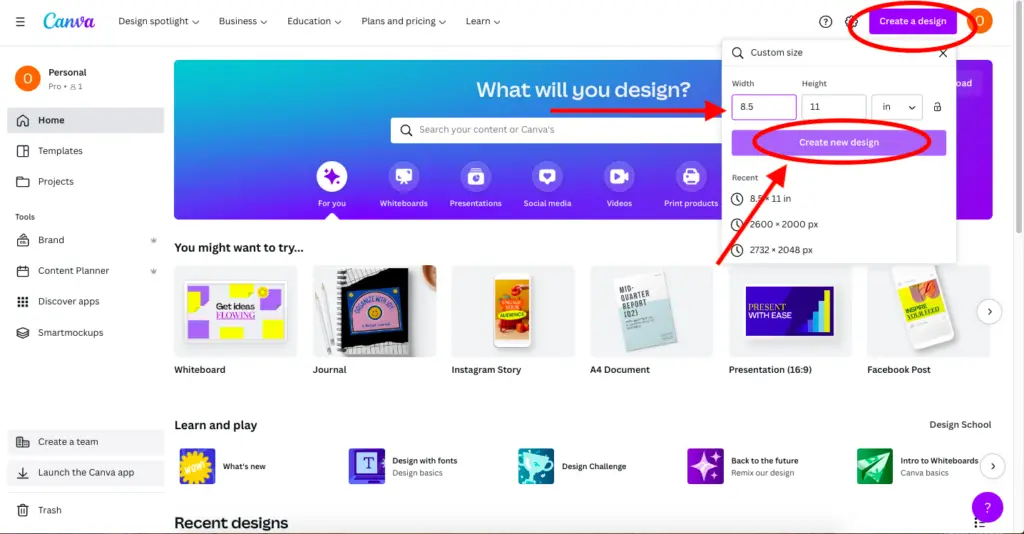
3. Now that you’re in design mode, select the elements tab on the left-hand-side page.
4. After, select the ‘cross’ shape.
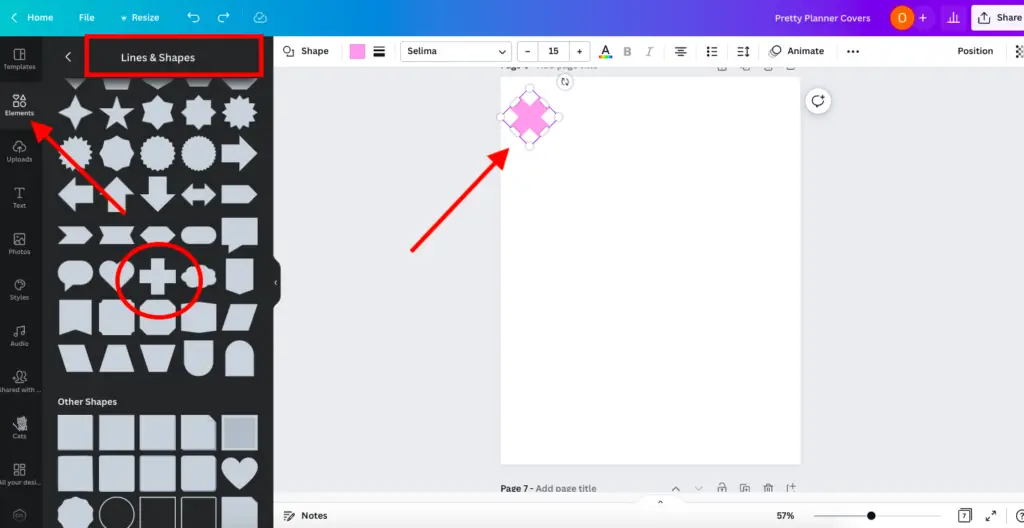
5. Adjust the size and rotate to a 45-degree angle
6. Duplicate four more cross shapes by pressing ‘cmd D’ if using Mac or selecting the two paper symbols with a cross on one of the pages.
7. Change the colour of the shapes to your liking.
8. Make the shapes into a pattern. I made a pattern where three crosses go horizontally on both sides (left and right).
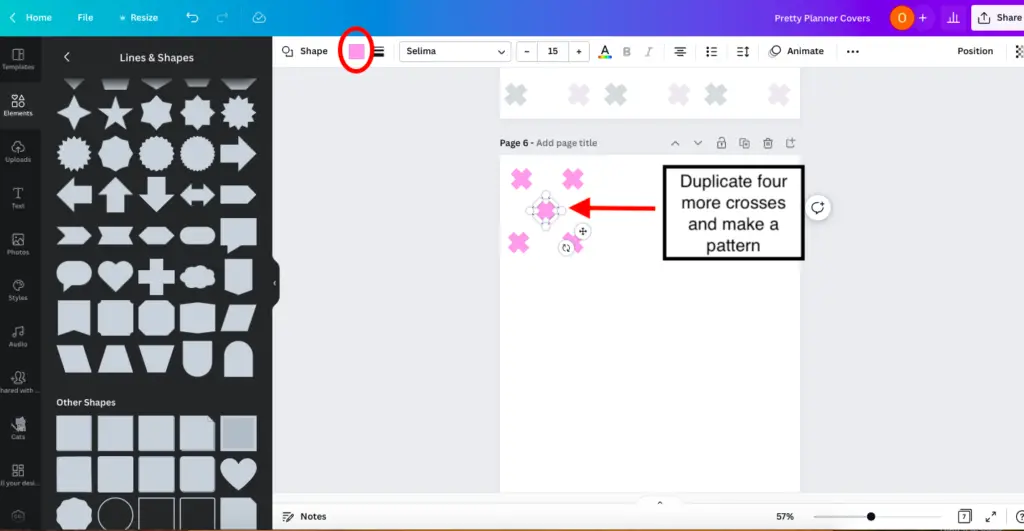
9. Next, group your pattern by highlighting your pattern and selecting ‘Group’ on the right-hand side of Canva.
8. After that, duplicate three more of your pattern and do the same as above – highlight, group and duplicate until your planner cover page has the whole pattern printed onto your design page.
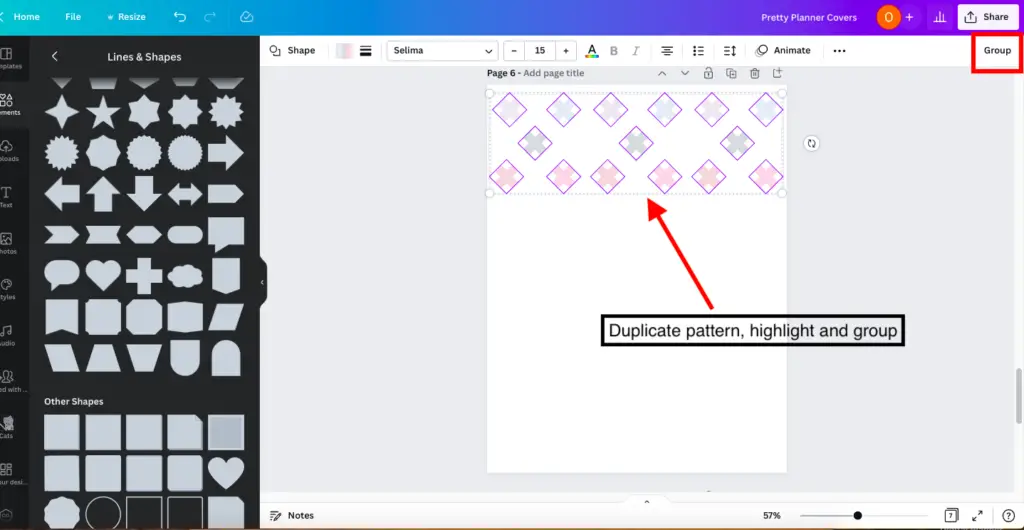
10. Almost there! Select the ‘Elements’ tab to create a planner label and click on the ‘Square’ shape. Adjust the square into a rectangular shape and change the colour to your liking.
11. Finally, select ‘Square Border’ to create a border inside the rectangular shape. Once again, adjust the border and change the colour.
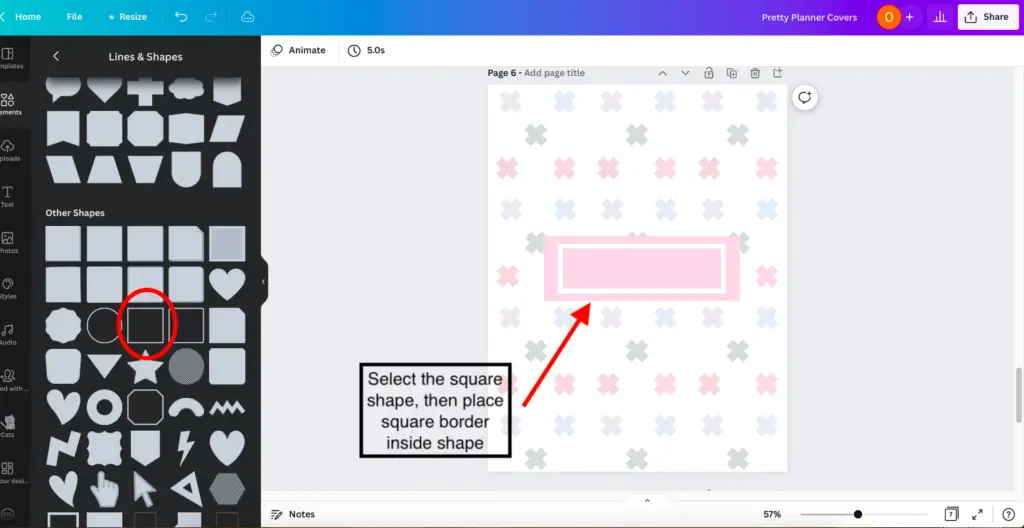
And voila, we have created a pretty digital planner cover using just the shapes and colours in Canva. Take a look at the final results below! ↓↓↓↓↓↓↓↓
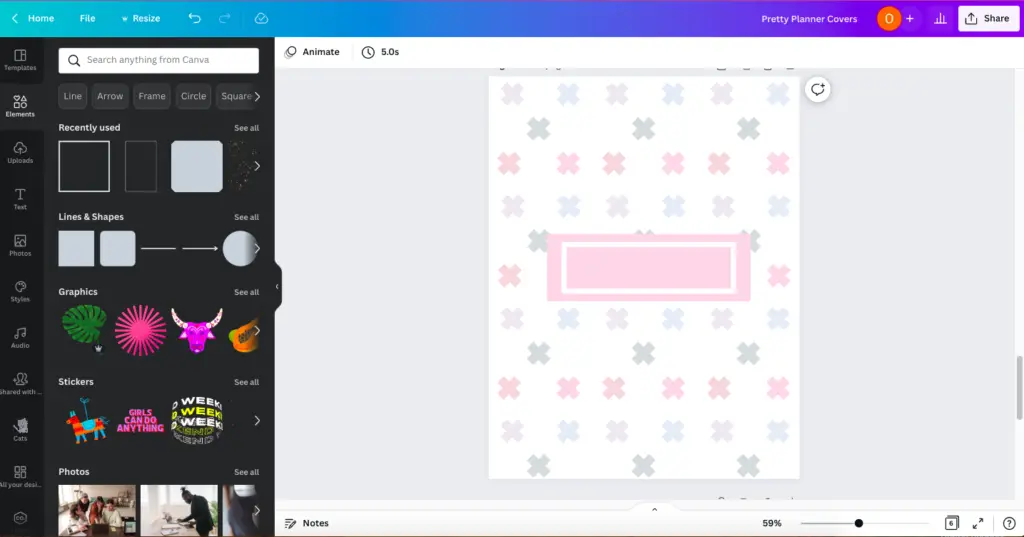
Free digital planner covers, just for you.
Download and edit six free, pretty digital planner cover templates on Canva to help you create your very own digital planner cover for free.
All you need to do is click here, enter your email address, and you’ll be sent a Canva template link. Make sure you’ve signed in, or if you don’t have a Canva account, sign up here (it’s free to do).
Once you’ve signed in, you’ll be able to upload the Canva digital planner cover template, and you’re free to modify and use it to create your digital planner to sell.
FAQ
How do you make a digital planner cover in Canva?
There are many ways to make a planner cover in Canva. The easiest way is to use one of Canva’s pre-made planner cover templates and modify it to make it your own, then add fonts, other graphics, and tabs if you wish, and there you go, you’ve created a planner cover in Canva.
Can you make digital planners on Canva?
Yes, you can make digital planners on Canva. Digital planners usually consist of shapes, lines, graphics and fonts, which are accessible on Canva, and some are even free to use. For more info, I have created a blog post about creating a digital planner template on Canva.
How do you make a digital planner with tabs in Canva?
To create your digital planner with tabs, start with one of Canva’s pre-made planner covers and make it your own. Then to create a digital planner with tabs in Canva, you need to use the ‘Rounded Shape’, which is accessible via the ‘Elements’ tab. Place the shape at the end of the digital planner page and click ‘Send to Back’ so it looks like a planner tab. Duplicate as many tabs as you want; you’re free to change the colour and add text to the tabs. For more info about creating digital planner tabs, click here, where I go through the process of creating hyperlinked tabs.
Final Thoughts: How to make a pretty digital planner covers in Canva
Alrighty, and there we have it! A quick tutorial on how to make pretty digital planner covers using shapes in Canva for free.
That wasn’t too hard, right? It’s all about using suitable shapes, lines, and colours to create pretty planner covers.
My top tips for creating pretty digital planner covers are to:
- Don’t give up!
- Play around with the shapes, lines, and colours in Canva
- Get inspired, and your design ideas flow to help you make the most amazing digital planner cover designs! And to help you get inspired, just research! Search for planner covers in Google, Pinterest, Canva, TikTok, and Etsy.
I can’t wait to see all your designs!
Let me know if you have any questions in the comment section below
And remember….
Use my link and sign up to start your 30-day free Canva Pro trial now!
You May Also Love:
- How to create a digital planner to sell using Canva like a boss
- The top 10 profitable digital planners to sell on Etsy and make passive income
- How to sell digital planners on Etsy and make passive income fast
- 12 top tips for creating the perfect Etsy listing photos for your digital planner
Tools To Use To Help Build Your Digital Planner Empire:
- Try Canva Pro free for 30 days
- Get 30-days free Skillshare access
- Visit my PLR Canva Template Shop
- Download amazing graphics and fonts with Creative Fabrica and Creative Market
- A helpful guide to opening an Etsy store
- Get your 40 free Etsy listings
- My Etsy shop (for digital planners and printables) use the Promo code: THANKYOU22 for a 5% discount on all purchases.
- Learn how to create incredible digital planners to sell on Etsy with the Create Digital Planners Like A Boss Babe Course