Are you tired of buying binder rings for digital planners? Do you want to know the secrets to creating your own realistic binder rings?
Well, you’re in the right place!
I was like you, wondering how to create my binder rings for digital planners without spending a penny.
Don’t worry, I will show you how!
In this blog post, I will show you two ways to create realistic binder rings for digital planners using Canva.
By the end of this post, you’ll have learnt how to create your own realistic bing rings for digital planners that you can use for personal use or to sell and make some extra cha-ching.
Also, you can access your free Canva binder rings for digital planners here to make things a lot easier for you!
What is Canva?
If you have never heard of Canva, you’re probably wondering what Canva is.
Well, let me tell you that Canva is an amazing, easy-to-use graphic design platform that can help you create amazing designs such as social media posts, printables, presentations, invitations, posters, and digital planners.
What I love about Canva is that it’s beginner friendly, and you don’t need to be a professional graphic designer to create incredible designs!
Canva is free to use, although they have a paid (Canva Pro), which is super affordable at $11.99 a month.
I have just for you a 30-day Canva Pro free trial! Check out Canva Pro now; you won’t regret it.
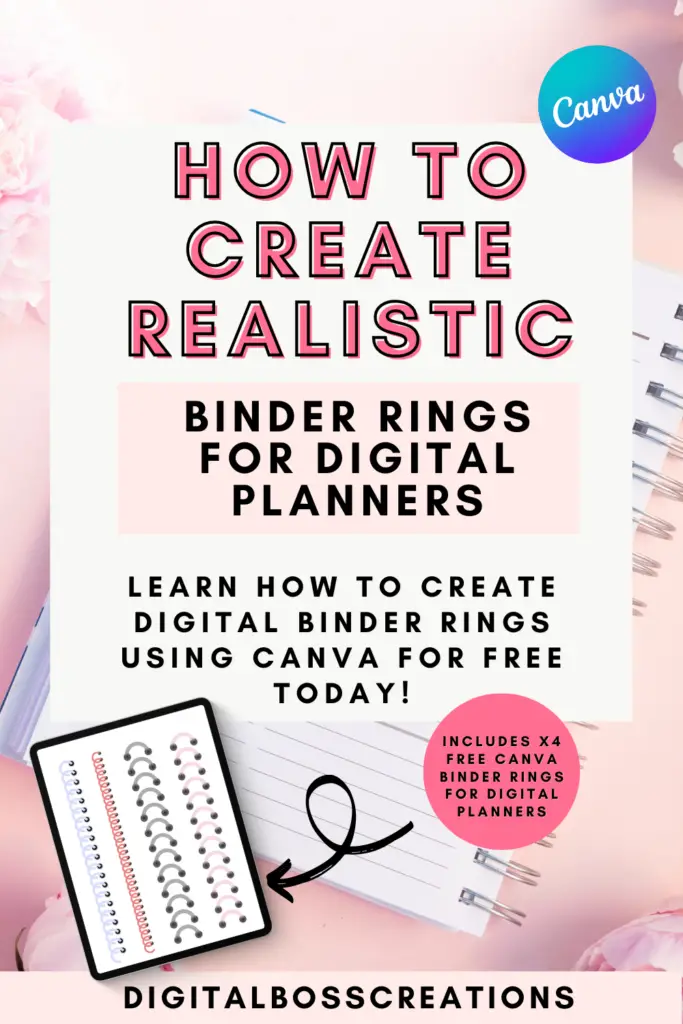
How to create realistic binder rings for digital planners using Canva
I’ll show you two easy ways to create realistic binder rings for digital planners using Canva, and it’s completely free to do!
The dimension used in the first tutorial is 8.5 x 11in ( the standard journal size)
The dimension used in the second tutorial is 29.7 x 21cm (landscape planner size)
The first way to create binder rings for digital planners using Canva
- First, head over to ‘Elements’ and type in the search bar ‘Semi Circle’ and select your semi-circle shape.
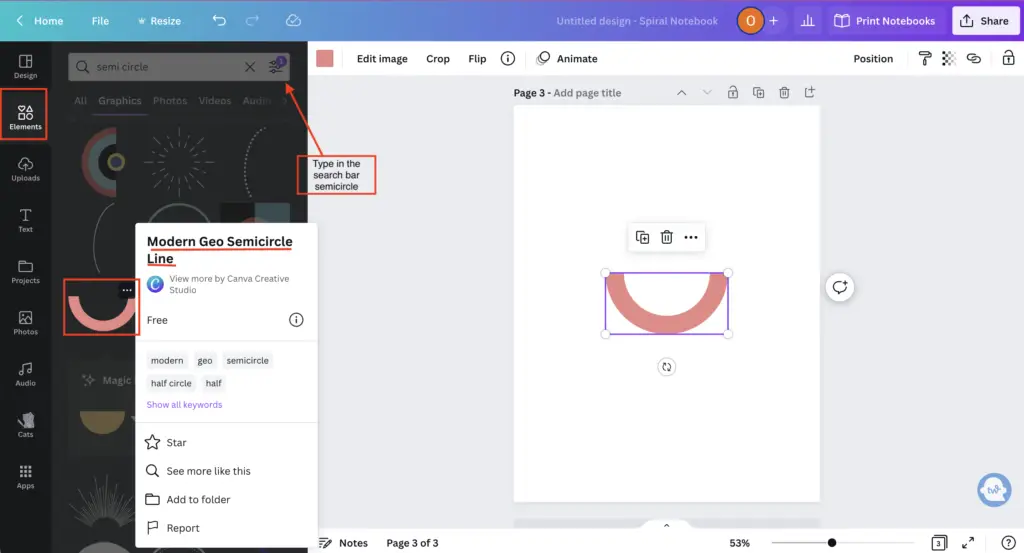
2. Adjust the size and rotate your shape like you’re drawing half a ‘C.’
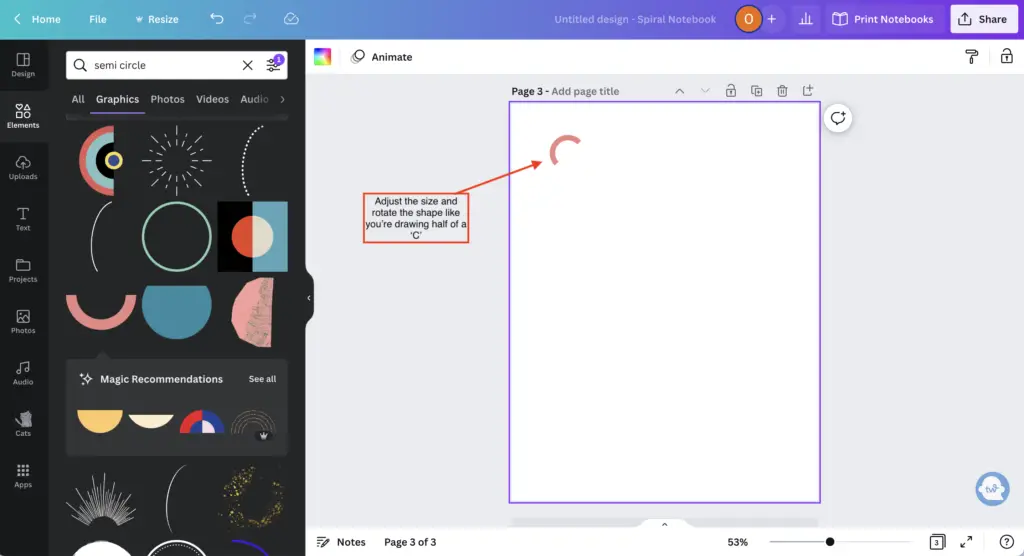
3. Next, duplicate your semi-circle shape and finish creating the ‘C.’
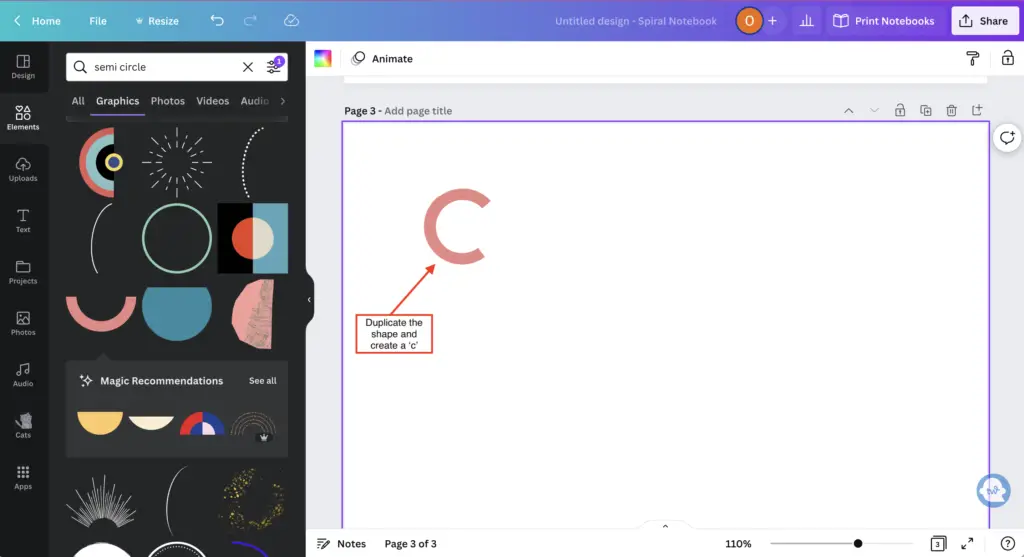
4. Add a circle from ‘lines & shapes’ and place it at the end of your ‘C’ shape.
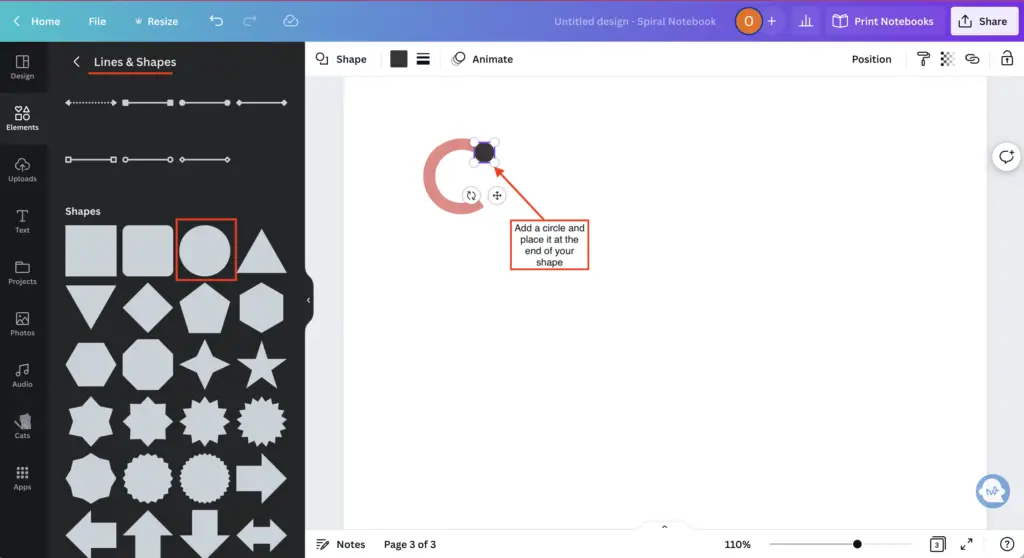
5. Now, right-click on the circle and select send to back. Next, add a shadow from the ‘Elements’ tab and place the shadow behind the circle.
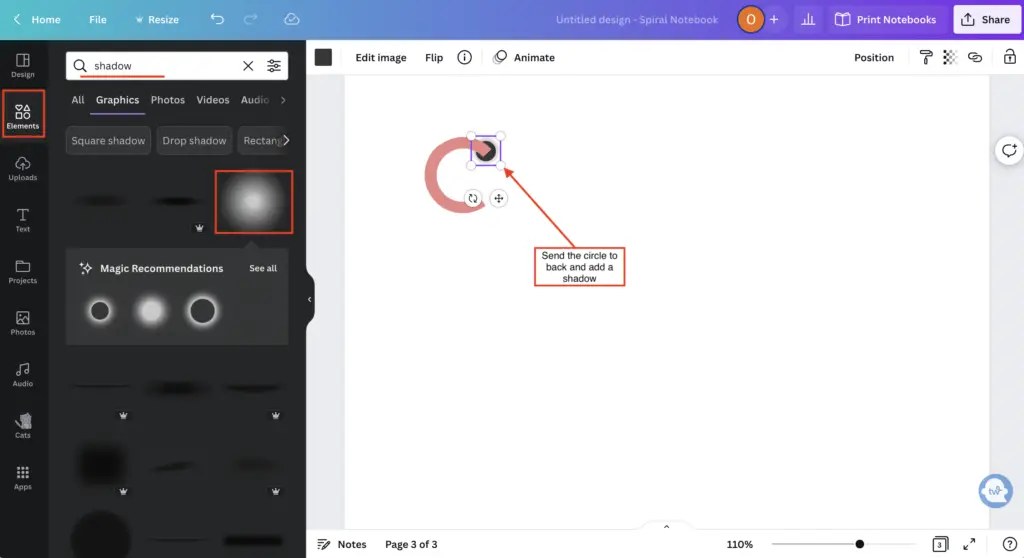
6. After, highlight and group all your elements together.

7. Okay, now we have the basis for our binder ring; we only need to duplicate it and create our rings.
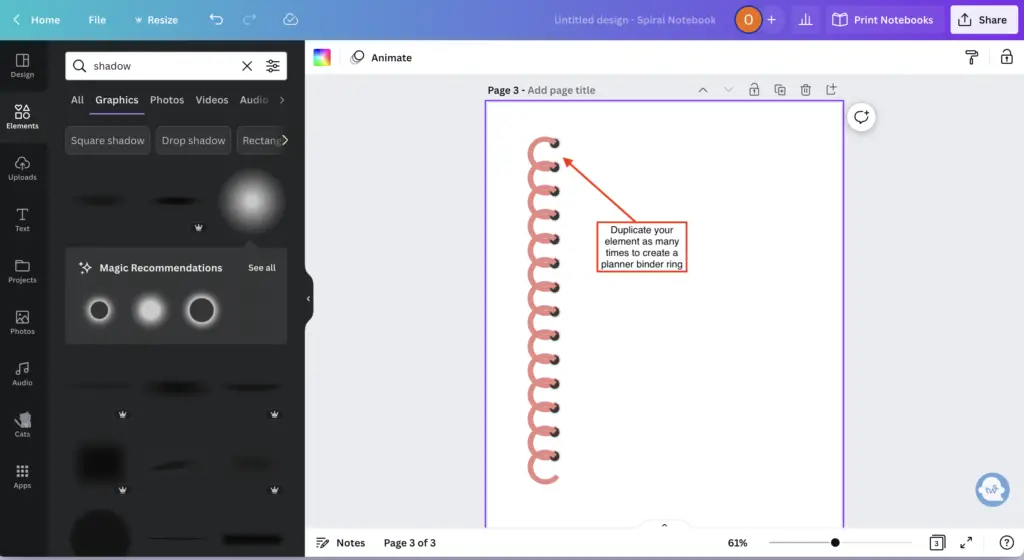
8. And viola! We have created a binder ring for a digital planner. If you want a digital planner page, add a square shape against the rings; see below.
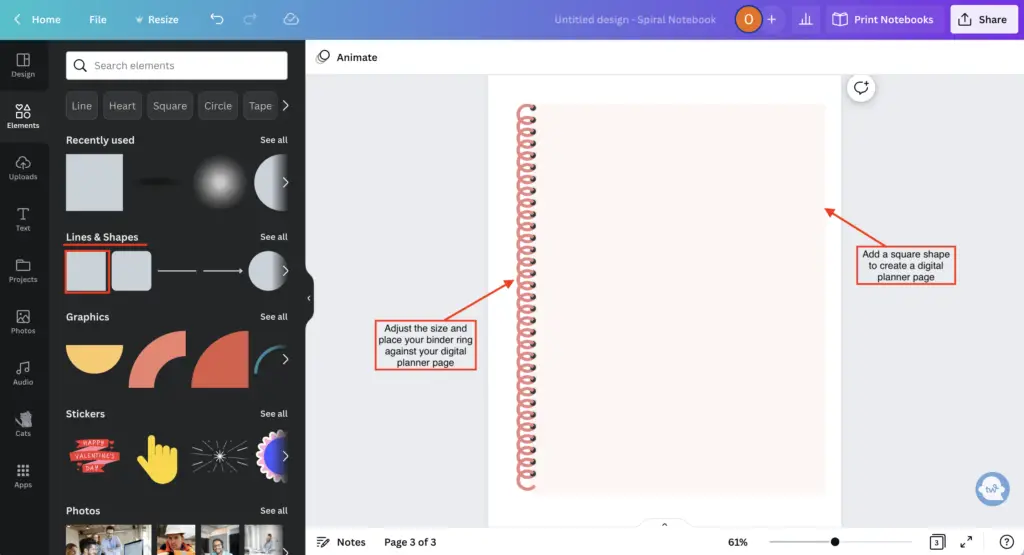
The second way to create binder rings for digital planners using Canva
- Okay, let’s select our ‘Semi Circle‘ Shape again from ‘Elements.‘
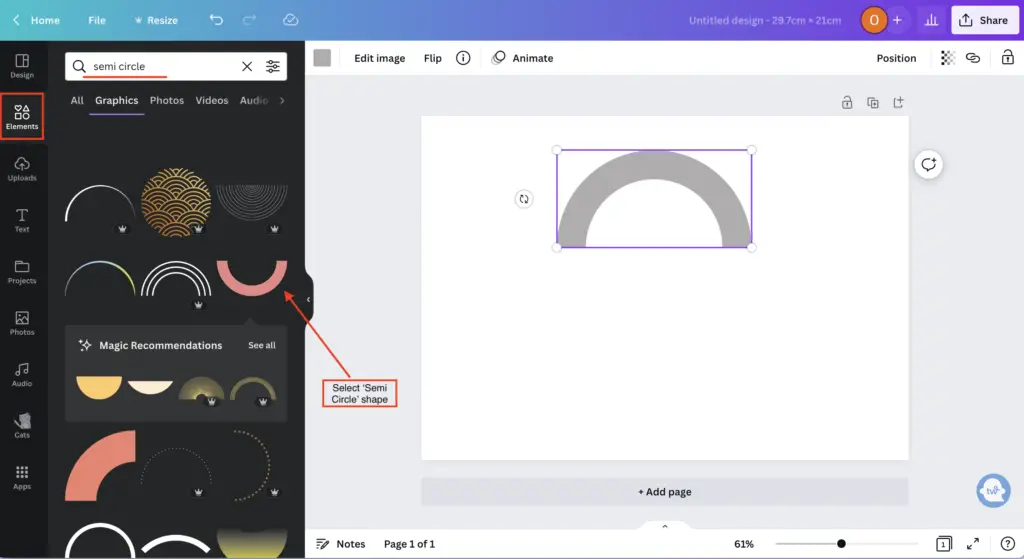
2. Next, we need to add two circles to the end of the shape. Once you’ve done that, send your circles back (right-click the shape and select ‘Send to Back‘).
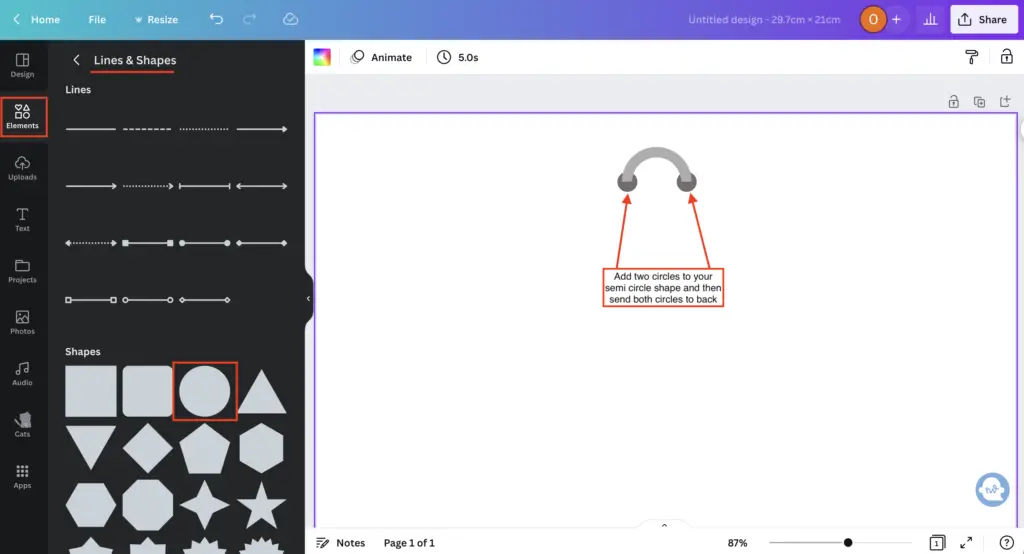
3. Add shadows from ‘Elements‘ at the end of your semi-circle shape to add realism.
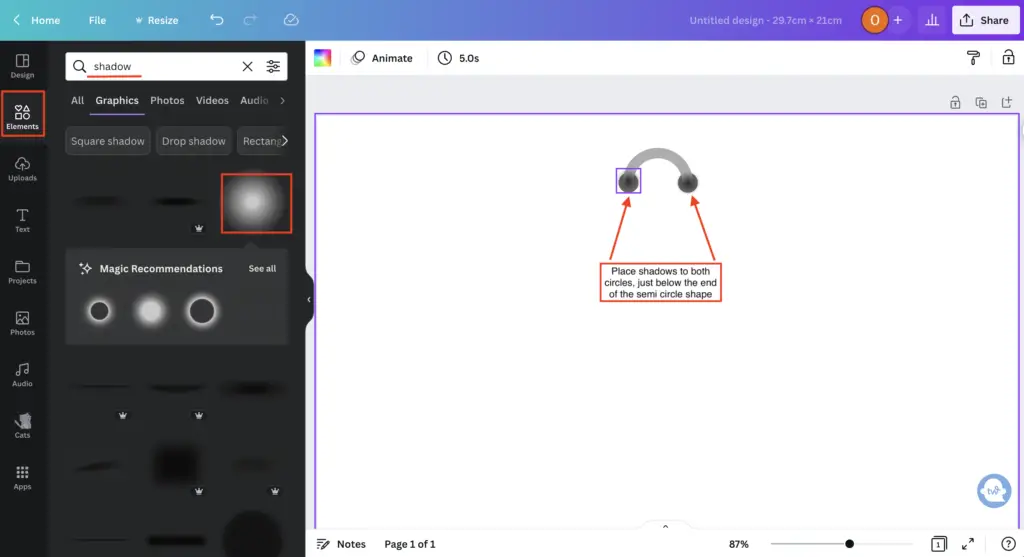
4. Highlight and group your elements together to create your first ring.
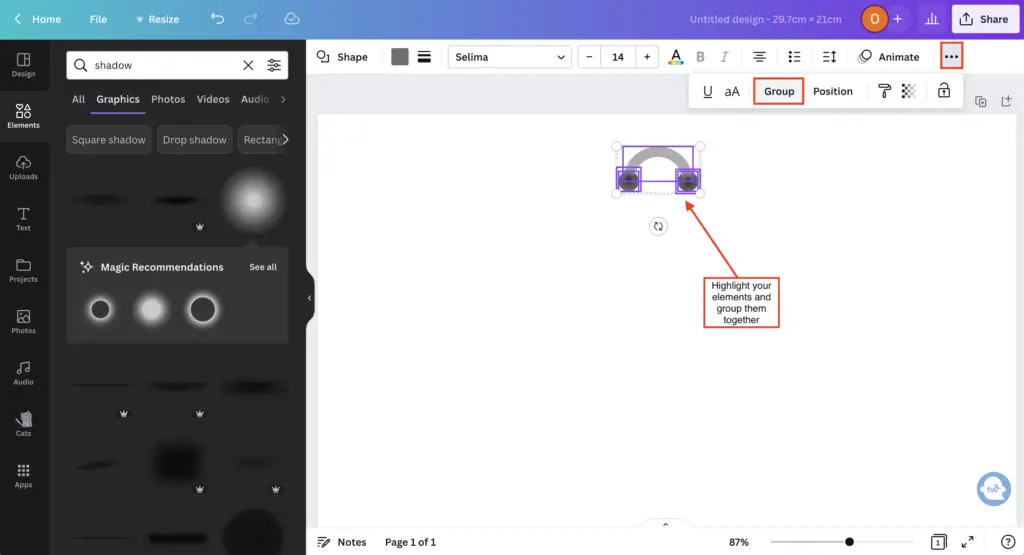
5. Lastly, duplicate your ring until you create your desired number of rings. Then, add a ‘Square’ to create your planner pages, and that’s it you’ve created your binder rings.
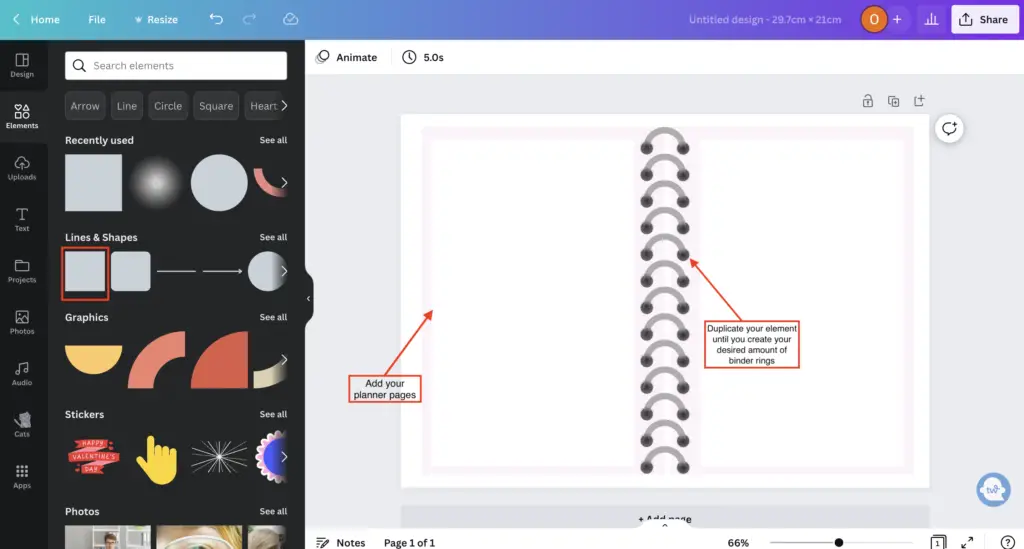
And don’t forget you can access your four free Canva binder rings for digital planners here to help you in your digital planner journey.
Are You Ready To Create Digital Planners Like A Boss Babe?
Here is the Create Digital Planners Like A Boss Babe course to help you create digital planners today!
This course is specially tailored to newbie digital planner creators to help unleash their graphic designer potential.
I will teach you how to create amazing easy-to-do digital planners using a simple FREE tool called Canva.
Yep, no fancy design software and tools are required!
- Do you want to create digital planners but don’t know where to start?
- Do you want to make a passive income between $100- $3000 a month?
- Do you have no graphic design or art experience but are willing to learn how to create digital planners?
Then this course is for you!!!!
Final Thoughts: How to create realistic binder rings for digital planners using Canva
And that’s it, guys!
You are now pros at creating realistic binder rings for digital planners using Canva for FREE.
See, that wasn’t too bad, am I right?
Now that you have the skills to create digital binder rings for free, there are many things that you could do with these new skills.
For example, you can create and sell your digital binder rings on Etsy. Or you won’t need to use/buy other designer’s binder rings for digital planners.
The world is now your oyster, lol.
Don’t forget to try out your 30-day Canva Pro free trial, and start creating your digital binder rings today!
I hope this blog post was helpful, and if you have any questions or comments, let me know in the comments section below.
You May Also Love:
- How to create a digital planner to sell using Canva like a boss
- Canva Free vs Canva Pro: Which one is worth it?
- How to make a digital planner with hyperlinks using Canva for free
- How to Create Digital Planners Using Canva Tips and Techniques
Tools To Use To Help Build Your Digital Planner Empire:
- Try Canva Pro free for 30 days
- Get 30-days free Skillshare access
- Visit my PLR Canva Template Shop
- Download amazing graphics and fonts with Creative Fabrica and Creative Market
- A helpful guide to opening an Etsy store
- Get your 40 free Etsy listings
- My Etsy shop (for digital planners and printables) use the Promo code: THANKYOU22 for a 5% discount on all purchases.
- Learn how to create incredible digital planners to sell on Etsy with the Create Digital Planners Like A Boss Babe Course