Do you want to learn how to create a habit tracker in Canva to sell on Etsy but have no clue where to start?
Well, you’re in the right place!
I will show you how easy it is to create a habit tracker template using Canva for free!
Yep, you heard me for free!!
By the end of this post, you’ll have learnt how to create your own habit tracker that you can use for personal use or to sell on Etsy and make some extra cha-ching.
You’re in luck if you want your own Canva Habit Tracker Template that can be used commercially. I have one just for you for only $2.99!!!. Click here for more.
What is Canva?
First things first, what is Canva?
Canva is an incredible, easy-to-use graphic design platform that can help you create amazing designs such as social media posts, printables, presentations, invitations, posters, and digital planners.
Take it from someone who has little graphic design experience. However, now that I use Canva, you would have never known.
It has levelled up my creative abilities.
I love Canva because it’s beginner-friendly, and you don’t need to be a professional graphic designer to create incredible designs!
Canva is free to use, although they have a paid (Canva Pro), which is super affordable at $11.99 a month.
I have just for you a 30-day Canva Pro free trial! Check out Canva Pro now; you won’t regret it.
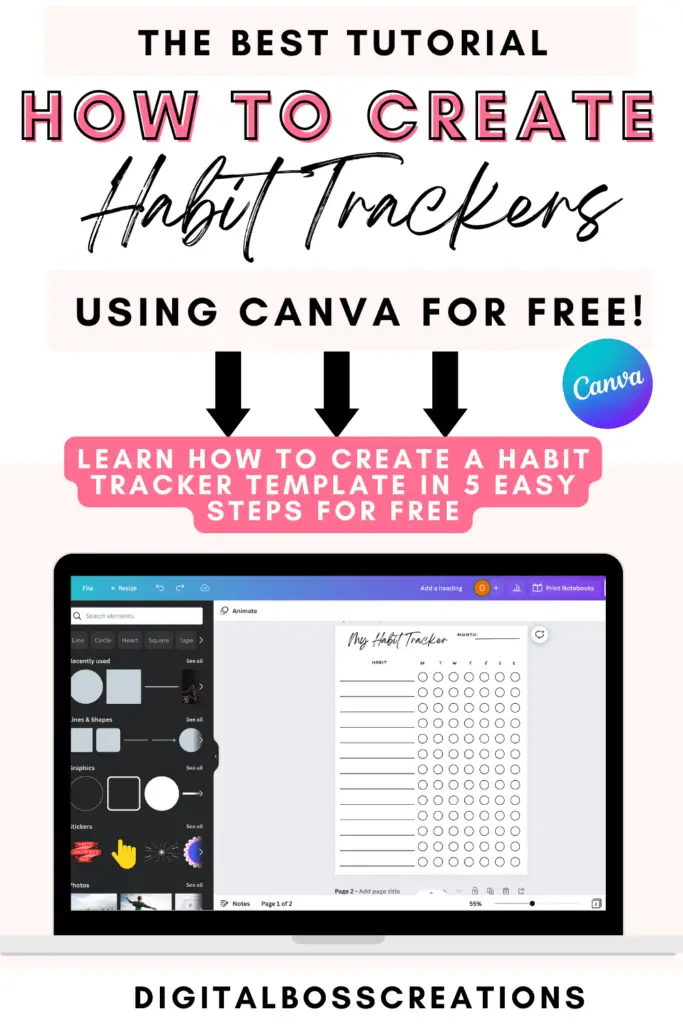
*This post may contain affiliate links, meaning If you use these links to make a purchase, I may earn a small commission at no cost to you. Thanks.*
How to make a habit tracker in canva tutorial
Now the fun begins, and we’ll start creating our habit tracker template in Canva.
The dimension used for this habit tracker design is 8.5 x 11 in (journal size).
1. Add a header to your design
The first thing we need to do is add a header to the design. To add text, select the text tab on the left-hand ribbon and place your text at the top of the page.
Change the text to Habit Tracker.
If you want to change the text’s font, size and colour, you can use the top white ribbon to help you select the appropriate options.
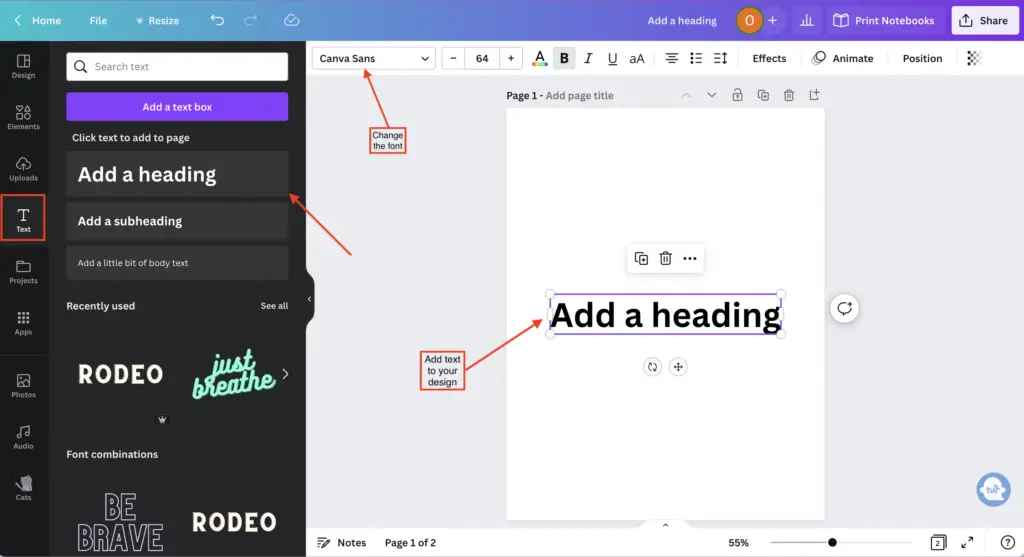
2. Add your shapes
Next, we need to add shapes to the design.
To do this, select Elements on the left-hand ribbon, and select Lines & Shapes.
We only need line and circle shapes to create the habit tracker basis.
Place the line on your design and add a circle next to it, next adjust the size, and duplicate six more circles ( see image below).
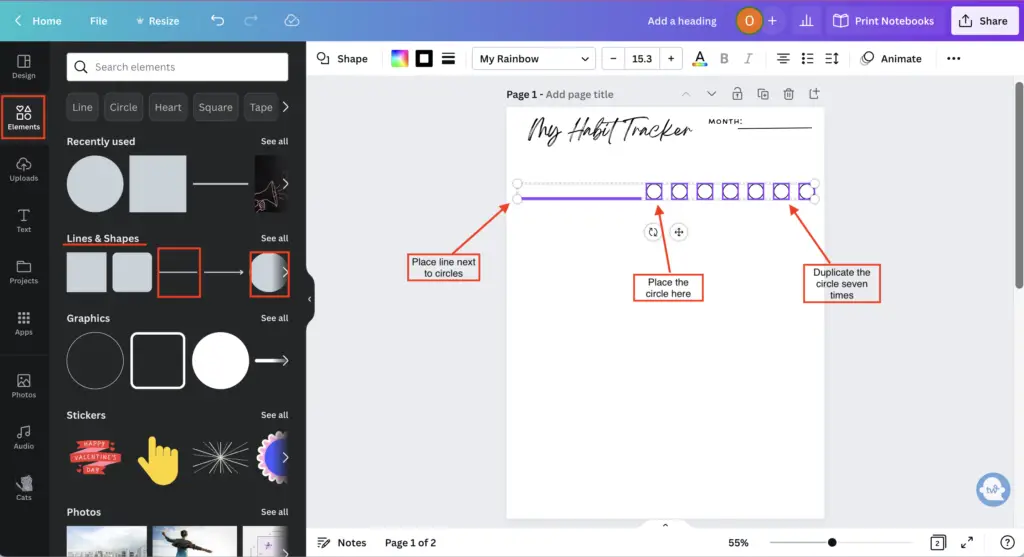
3. Group your shapes together
Okay, now we’ve created our vital element; the next step is to group the shapes.
To group the shapes, highlight the shapes and right-click or select Command G on the keyboard (for Mac) and select Group from the drop-down menu.
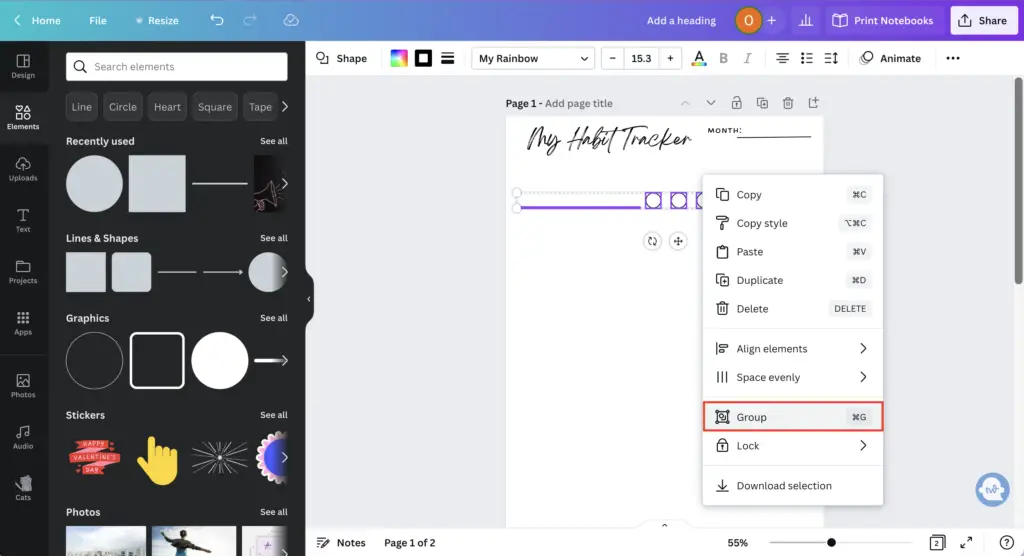
4. Duplicate your elements
After you’ve grouped your shapes, the next thing to do is duplicate them as many times as possible.
To duplicate your element, copy and Paste it, select Command D on your keyboard (for Mac), or right-click the element and select Duplicate in the drop-down menu.
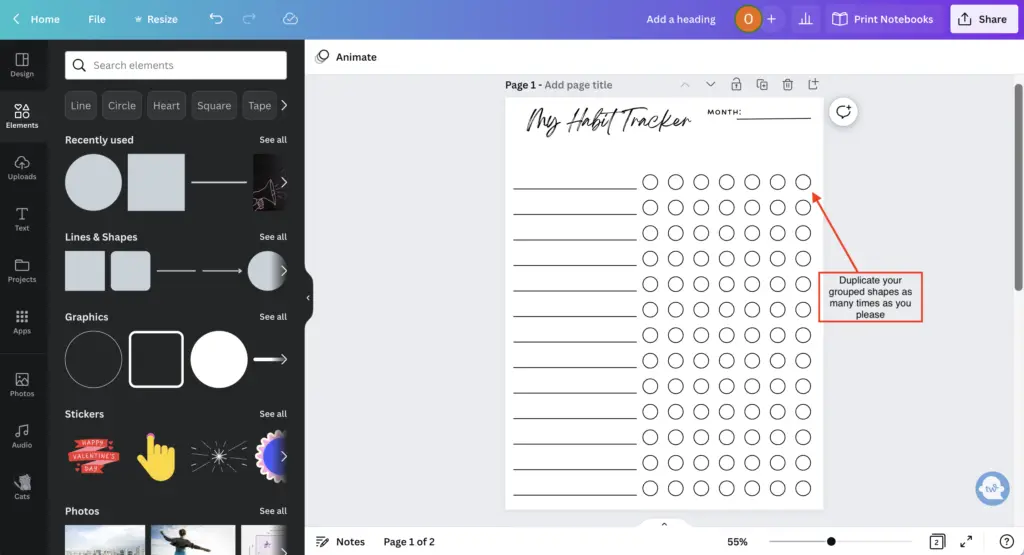
5. Add more text, and you’re finished!
Lastly, add more text just above your first line of shapes.
For your text, you could add Habit so you or your customer knows what section to include their Habit in the tracker.
Also, you could add the days of the week for your text, so you or your customer can track their habits weekly.
And that’s it! You’ve completed creating a habit tracker.
Off course, you could go ahead and add graphics and colours and really make the design yours.
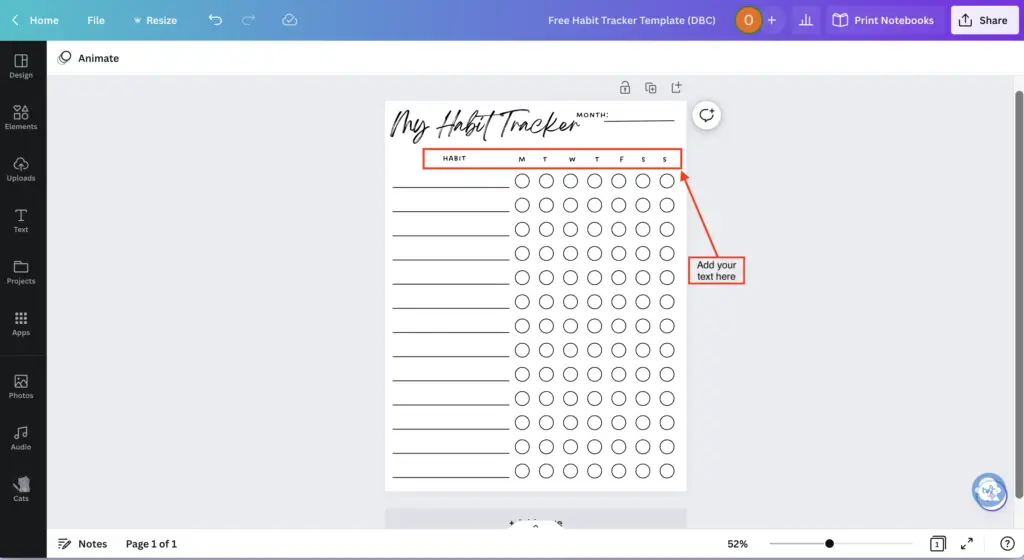
And don’t forget to check out the Canva Habit Tracker Template here that can be used commercially for only $2.99!!!
Are You Ready To Create Digital Planners Like A Boss Babe?
Here is the Create Digital Planners Like A Boss Babe course to help you create digital planners today!
This course is specially tailored to newbie digital planner creators to help unleash their graphic designer potential.
I will teach you how to create amazing easy-to-do digital planners using a simple FREE tool called Canva.
Yep, no fancy design software and tools are required!
- Do you want to create digital planners but don’t know where to start?
- Do you want to make a passive income between $100- $3000 a month?
- Do you have no graphic design or art experience but are willing to learn how to create digital planners?
Then this course is for you!!!!
Final thoughts: How to make a habit tracker in Canva to sell on Etsy
And voila, you’ve learnt how to make a habit tracker in Canva for FREE.
See, that wasn’t too bad, am I right?
Now that you have the skills to create a habit tracker for free, you can quickly sell your product on Etsy and start making extra cha-ching!
Don’t forget to try out your 30-day Canva Pro free trial, and start creating your habit tracker template today!
I hope this blog post was helpful, and if you have any questions or comments, let me know in the comments section below.
You May Also Love:
- How to create a digital planner to sell using Canva like a boss
- Canva Free vs Canva Pro: Which one is worth it?
- How to make a digital planner with hyperlinks using Canva for free
- How to Create Digital Planners Using Canva Tips and Techniques
Tools To Use To Help Build Your Digital Planner Empire:
- Try Canva Pro free for 30 days
- Get 30-days free Skillshare access
- Visit my PLR Canva Template Shop
- Download amazing graphics and fonts with Creative Fabrica and Creative Market
- A helpful guide to opening an Etsy store
- Get your 40 free Etsy listings
- My Etsy shop (for digital planners and printables) use the Promo code: THANKYOU22 for a 5% discount on all purchases.
- Learn how to create incredible digital planners to sell on Etsy with the Create Digital Planners Like A Boss Babe Course